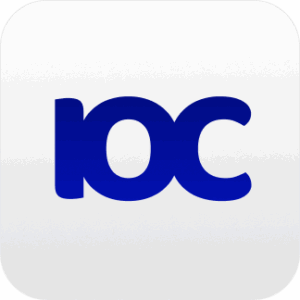When developing a web application that utilizes Redis on a Windows machine running PHP 8.2, you may encounter difficulties in finding the appropriate PHP extension for Redis. This article explores a solution to this issue by guiding you through the process of downloading the artifact file from the build actions of the PHPRedis GitHub repository. By following these steps, you can overcome the challenges and successfully integrate Redis with PHP 8.2 on Windows
Redis.dll PHP 8.2 for Windows: Obtaining the PHP Extension
Redis is a popular in-memory data structure store used as a cache, message broker, and database. To utilize Redis with PHP 8.2 on a Windows machine, you’ll need the appropriate PHP extension. Here’s a step-by-step guide to obtaining the Redis.dll extension for PHP 8.2 on Windows:
1. Identify the Issue:
While developing a web application that relies on Redis and PHP 8.2, you encounter difficulties locating the necessary PHP extension specifically compatible with PHP 8.2 for Windows.
2. Explore the PHPRedis GitHub Repository:
Visit the PHPRedis repository on GitHub and navigate to the “Issues” section. Search for similar issues or inquiries related to PHP 8.2 compatibility.
3. Locate the Solution
After thorough exploration, you discover a viable solution within the GitHub repository’s issue discussions. The solution suggests downloading the Redis.dll artifact file from the PHPRedis repository’s build actions.
4. Access the Artifact File
To access the Redis.dll artifact file, follow the link provided in the solution. The link will lead you to the specific GitHub Actions run where the artifact is available. or click this link to access the artifact file
If the download link has expired, please check the latest build from actions
5. Download the Artifact
Once you’re on the GitHub Actions page, locate the Redis.dll artifact and click on the download link associated with it. This will initiate the download process, and the Redis.dll file will be saved to your local machine.
6. Verify File Integrity
Before proceeding with the installation, it’s essential to verify the integrity of the downloaded Redis.dll file. Perform a checksum or compare the file’s hash against the one provided on the GitHub repository to ensure its authenticity.
7. Install the PHP Extension
To install the Redis.dll PHP extension, locate the PHP extension directory on your Windows machine. This directory is typically named “ext” and can be found within the PHP installation directory. Copy the Redis.dll file into this directory.
8. Update PHP Configuration
To enable the Redis extension, you need to update the PHP configuration file (php.ini). Open the php.ini file in a text editor and locate the “Dynamic Extensions” section. Add the following line to enable the Redis extension:
extension=redis9. Restart PHP
Save the changes made to the php.ini file and restart the PHP service or web server to ensure the Redis extension is loaded successfully.
10. Verify Redis Integration
To verify that Redis is properly integrated with PHP 8.2 on Windows, create a simple PHP script that connects to a Redis server and performs basic operations, such as storing and retrieving data. Execute the script and ensure that Redis functions as expected.
Conclusion
By following the steps outlined above, you can successfully obtain and integrate the Redis.dll PHP extension for PHP 8.2 on a Windows machine.
Remember to refer to the GitHub repository’s issue discussions for the most up-to-date solutions and consult the official PHP documentation for additional guidance.
References:
- Redis: https://redis.io/
- PHPRedis GitHub Repository: https://github.com/phpredis/phpredis
- PHP Official Website: https://www.php.net/
- PHP Configuration: https://www.php.net/manual/en/configuration.file.php