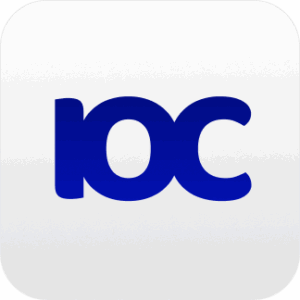The demand for reliable and fast web servers is becoming increasingly important, with the growth of the internet and the need for efficient content delivery.
Nginx is a popular choice among developers and system administrators, thanks to its high-performance capabilities and versatility. In this tutorial, we will guide you through the entire process of installing Nginx on Ubuntu 22.04 LTS, covering everything from initial setup to advanced configuration.
1. Introduction to Nginx
Nginx is an open-source web server software that also functions as a reverse proxy, load balancer, and HTTP cache. It is known for its outstanding performance, stability, and low resource consumption, making it an ideal choice for serving both static and dynamic content. Nginx is used by some of the most prominent websites on the internet, including Netflix, Airbnb, and HubSpot.
2. Preparing your Ubuntu 22.04 LTS system
Before you can install Nginx on your Ubuntu 22.04 LTS machine, you need to ensure that your system is up to date. Run the following commands to update your package list and upgrade your installed packages:
sudo apt update
sudo apt upgrade3. Installing Nginx on Ubuntu 22.04 LTS
After updating your system, you can proceed with the installation of Nginx. Use the following command to install Nginx:
sudo apt -y install nginxOnce the installation is complete, start the Nginx service and enable it to run at boot:
sudo systemctl start nginx
sudo systemctl enable nginxTo verify that Nginx is running correctly, open a web browser and navigate to your server’s IP address or domain name. You should see the default Nginx welcome page.
4. Basic configuration of Nginx
To configure Nginx, you need to edit its configuration files, which are located in the /etc/nginx directory. The main configuration file is /etc/nginx/nginx.conf, while individual site configurations are stored in /etc/nginx/sites-available.
To configure a basic setup for your web server, open the default site configuration file:
sudo vi /etc/nginx/sites-available/defaultLocate the server_name directive and change it to match your domain name or server’s IP address:
server_name example.com;Save the changes and restart Nginx to apply the new configuration:
sudo systemctl reload nginx5. Setting up a virtual host with Nginx
Nginx allows you to host multiple websites on a single server through the use of virtual hosts. To create a new virtual host, create a new configuration file in the /etc/nginx/sites-available directory:
sudo vi /etc/nginx/sites-available/mywebsiteAdd the following configuration, replacing mywebsite.com with your domain name and /var/www/mywebsite with the desired document root:
server {
listen 80;
server_name mywebsite.com;
root /var/www/mywebsite;
index index.html;
}Save the changes and create a symbolic link to the configuration file in the /etc/nginx/sites-enabled directory:
sudo ln -s /etc/nginx/sites-available/mywebsite /etc/nginx/sites-enabled/Reload Nginx to apply the new configuration:
sudo systemctl reload nginx6. Configuring HTTPS with Nginx
To secure your website with HTTPS, you need to obtain an SSL/TLS certificate from a trusted certificate authority. In this tutorial, we will use Let’s Encrypt, a free and automated certificate authority.
First, install the certbot package and the Nginx plugin:
sudo apt -y install certbot python3-certbot-nginxNext, run the certbot command to obtain and install the SSL/TLS certificate:
sudo certbot --nginx -d mywebsite.comCertbot will automatically configure your Nginx virtual host to use the SSL/TLS certificate and enable HTTPS.
Conclution
In conclusion, installing Nginx on Ubuntu 22.04 LTS is a straightforward process that can greatly enhance your web server capabilities.
With Nginx, you can create a robust and efficient web server environment for hosting your websites or applications on Ubuntu 22.04 LTS.